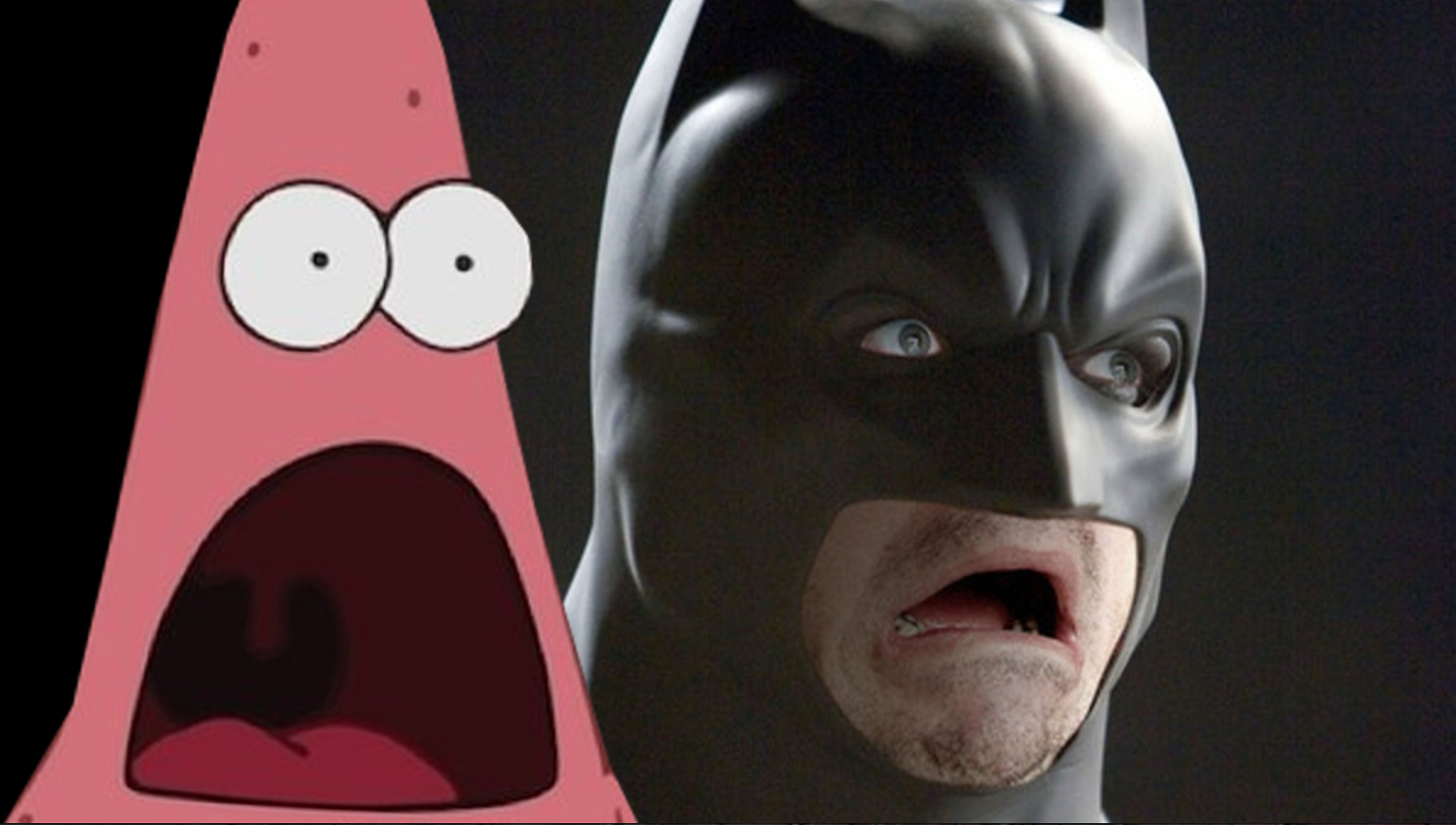Vendor Lock-In. Sometimes it’s subtle, sometimes it’s overt, sometimes you agree to it, sometimes you’re lured into it, and sometimes, it just happens. When you have a relationship with a vendor that’s hard to break, you might want to take a step back and consider what’s cementing the deal. You may ask yourself:
- Who - With which vendors do you have locked-in relationships?
- What - What is locking you in?
- Where - Where are the contracts or agreements? Have you reviewed them lately?
- When - When could you begin a relationship with a new vendor?
- Why - Why are you continuing the relationship?
Let us examine each of these points and ask questions that will help us understand our vendor relationships and whether they are beneficial to continue.
Who has you locked in? Examine your vendor relationships and ask yourself if you could replace each of them easily. Are you unhappy with any vendors yet continue to patronize them? If a vendor suddenly folds, how will that impact your business?
What’s locking you in? Typically it’s a contract - a great example is cellular phone contracts. Sometime’s it’s multiple contracts, and if the vendor is especially nasty, they’ll stagger the contract expirations by six months to a year, making it expensive and difficult to get out of the service. Almost as often as contracts, it’s knowledge, or lack thereof, which is locking you into your relationship. Specialized equipment, vintage gear, and custom machinery or computer programs all require specialists, and sometimes those are few and far between, so your choices are limited and lock-in is inevitable.
Where are the agreements? Have you examined them? What does it take to end the relationship?
When could you begin a relationship with a new vendor? Do you really want to? Would you like to renegotiate the deal? If you’re a long-standing customer with an expiring long-term contract, consider asking for a discount as your service provider may have solved your problems and now be in the rhythm of maintaining and providing your service with little actual work required on their part. It certainly won’t hurt to ask, and it will pay off if they answer yes.
Why are you continuing your relationship, or why are you pursuing a new relationship? “Because that’s how we’ve always done it,” is the wrong answer and you know it. Good reasons to continue, or to change, include getting out of toxic relationships, saving money, and gaining more services or value for your money.
Lock-in revolving around rare or custom business equipment is understandable, but lock-in stemming from commodity services, such as telephone service or e-mail is unacceptable. Some services can be acquired directly from the provider, and there are multiple competing providers driving value and innovation while making it easy to switch - the ability to switch drives its own value proposition which must be weighed when considering a service. Don’t hesitate to ask a vendor how easy it is to switch FROM them to another vendor, and factor that in to your final decision.
I don’t like being locked in, and I will not treat my customers unfairly. I use 3rd-party services which can be easily spun off should the customer wish to continue receiving those services, and often set them up in a manner that allows my customers to have a direct relationship with their vendor rather than depending upon me to provide the service; We don’t provide the service, we make them easier. You pay your vendor, and we help manage the services you’re receiving from that vendor. If you decide that someone else provides a better value, it’s easy for us to hand those services off to our customers or the next technician.
At Your Service,
Justin