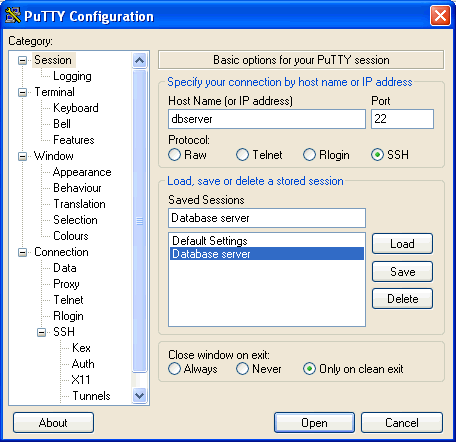- Use Windows 7 or Windows 8. Windows XP users are 6 times more likely than Windows 8 users and twice as likely that Windows 7 and Vista users to be infected with a virus. (http://blogs.technet.com/b/mmpc/archive/2013/10/29/infection-rates-and-end-of-support-for-windows-xp.aspx). For what it's worth, I haven't seen a virus-infected Mac.
- Uninstall Java. I know, computers without Java seem crippled. If it's your work computer it may be required in order to get your job done - big business and governments have implemented any number of systems which require Java. At home Java may be required to read your email or shop. In the case that you're at home and need Java consider installing Java, completing the necessary task, then uninstalling it. I know that's a bit of a headache but it sure beats dealing with a malware infection! (http://www.theguardian.com/technology/askjack/2013/feb/08/java-remove-ask-jack-technology)
- Uninstall Adobe Reader. Again, I know this is going to hurt, but it won't be as inconvenient as living without Java. Shoot, you might even enjoy the alternative apps as they tend to be both faster and more feature rich! I like Tracker-Software's PDF XChange Viewer. (http://www.pcworld.com/article/2030153/)
- Uninstall Adobe Flash Player. This one is the least productive yet the most prevalent. I wouldn't blame you for keeping it - some web sites are worthless without it. That said, there are some who report that, though some web sites don't render as they should, they have been able to live a pretty full Internet life without it. Uninstall it and see what the Internet is like, you might be pleasantly surprised! (http://www.hou2600.org/software/six-months-without-adobe-flash-and-i-feel-fine/)
- Update Windows. This one should go without saying as it's been said all too many times. Still, I see healthcare providers, aerospace companies, and grandmothers everywhere who are behind on their updates. Even IT people are behind on their updates. Please, for the love of all that is good, update your operating system.
- Use the latest version of your browser. The fact is that Chrome, Firefox, and IE all have vulnerabilities, and on any given day one is less vulnerable than the other two. Keeping your browser up to date is the surest way to prevent infections, regardless of which one you prefer. I've read that Crome is more secure than Firefox. I've read that Firefox is more secure than Chrome. I've read that Internet Explorer 11 is more secure than Firefox or Chrome. It doesn't matter, use whatever you like or your work requires, just keep it up to date!
- Block malware sites. Ad blockers such as AdBlock Plus can go a long way towards preventing malicious code running on your computer as many advertising servers serve up malware as well. Additionally you might consider using OpenDNS to block malware - OpenDNS takes a bit of work to get going, but once it's going it can not only block malware but pornography and other undesirable content as well.
- Install antivirus software and keep it up to date. Microsoft's latest statistics show that just over 50% of users don't have antivirus installed. Wow. That's like walking on the beach with no flip-flops - sooner or later you're going to step on something nasty. Please install antivirus - Microsoft Security Essentials is free and works pretty well. Safe Mode also offers AVG to our customers at a deep discount - call or email us to find out more!
So these are things you can do to your computer and network, but that's only half of the equation as your computer isn't the one surfing the Internet, reading emails, and clicking links. The other half is between your ears - an educated computer user is a safe computer user! These behaviors will help keep you safer when used in conjunction with the above (in many cases these tips work better).
- Don't click "OK" or "Open" or "I Agree" or even the "X" on popup ads! Don't even click the red "X" if a security warning or software installer pops up unexpectedly. On your keyboard press and hold "alt" then press the "F4" key to quit your browser completely. This will take you away from that awful place and you will have prevented a possible infection.
- Don't open unexpected e-mail attachments. Unless you know for certain that someone you know is sending an attachment don't open it. If its from someone you know and it looks legit, think twice then call the sender and politely ask if they sent you something in your email. If they didn't, inform them that they may have a virus and recommend professional assistance.
- Don't open any attachments from Paypal, UPS, Fedex, Amazon, the IRS, or a bank. It's likely not from them anyway, so it's probably a virus. If one of those organizations needs to reach you they know other ways besides your e-mail. Especially the IRS.
Safe Mode offers AVG Antivirus and OpenDNS - call or email us today to learn more! We can also manage and monitor your network to fix issues before they become problems.